Steps for Building Your Treehouse
treehouse builders toolkit
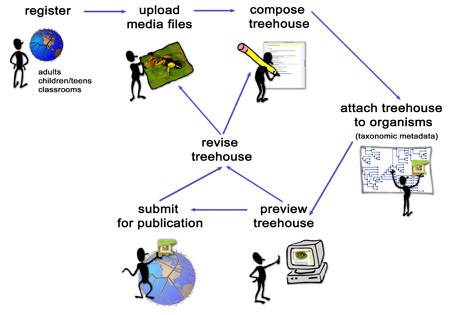 There are many types of treehouses that you can build and many ways you can work on building a treehouse. You can log-in as a treehouse builder to create a treehouse that publishes the final outcome of work you have completed, or you can use treehouse building as way to document an ongoing project. Whether you publish the results of a project or report on an ongoing study, you may work on your treehouse on-line and offline over the course of a few days, weeks or months.
There are many types of treehouses that you can build and many ways you can work on building a treehouse. You can log-in as a treehouse builder to create a treehouse that publishes the final outcome of work you have completed, or you can use treehouse building as way to document an ongoing project. Whether you publish the results of a project or report on an ongoing study, you may work on your treehouse on-line and offline over the course of a few days, weeks or months.
The following is one way you can approach creating a treehouse. The steps are in large part interchangeable and can be done according to your time, needs, objectives and familiarity with the treehouse building process. The method outlined below provides some strategies for those who have limited time on the computer for editing.
- Become a Treehouse Builder
- See How to Begin for assistance.
- Decide on a treehouse type and topic:
- The treehouses you create will most likely document or present work or activities that you complete while in the field, lab, classroom, or home. For some ideas see Fun Treehouse Building Activities. You should also visit the Treehouses page to get some ideas of what others have built.
- To get an overview of how to register and use the treehouse building tools see How to Begin. Teachers should see Start Class Treehouse Building Projects: How to Register and Manager Student Treehouse Projects
- To get better acquainted with the ToL before you begin, take the Introduction to the ToL WebQuest or take a Tour of the ToL (these links will open in a new window).
- Document your work:
- Whether you are going to publish a treehouse that presents how to play a game, the observation and research process involved in creating an oil painting of an organism, or a report of an investigation you are conducting, you will want to document your work as thoroughly as possible so that when you publish your treehouse others can understand and appreciate it. Documenting your Work explains methods of documenting research, as well as ways of capturing your experiences and creations to help you learn about what you are studying and present your material with multiple forms of media.
- View Documenting Research Lesson | Learner Section (pages will open in a new window)
- Brainstorm and plan:
- Create a web, list or chart to help you brainstorm, plan and keep track of the information and media sources you will use in your treehouse. You can create your brainstorming/planning web, list, or chart on paper or by using a computer program. You will want to record information about all of the types of media you will use in your page as well as the references and internet links you are using as resources. View how to brainstorm and plan treehouse page content.
- Write a rough draft:
- We suggest your write a rough draft, either on paper or on the computer in a word-processing program (like MS Word). Download a rough draft format you can use for an investigation:
Investigation Rough Draft MSWord | Investigation Rough Draft PDF You can also start thinking about where you would want to insert media into your page. You can type in IMAGE to serve as a "placeholder" and write a note about what type of image you will add. When you are ready to fill out the treehouse editing form see Transfer Text to the Easy Editor for directions on how you can copy and paste work you have typed into a word processing document into the text field of the ToL Easy Editor.
- We suggest your write a rough draft, either on paper or on the computer in a word-processing program (like MS Word). Download a rough draft format you can use for an investigation:
- Log-in as a Treehouse Builder:
- When you are ready to start putting your page together log-in as a treehouse builder, select a treehouse type and begin working on building your treehouse in the Treehouse Editor. See How to Begin if you need assistance. Save and preview your page after you complete each section of the form, starting with the "About this Page" section so that you can make sure your work is being formatted correctly.
- Compile media to use in your page:
- Compiling media to use in your page is part of the ongoing process of documenting your work (see step #3 above), especially if you are photo-documenting a project, or researching organisms through taking images or audio recordings. You can also choose to collect media from various sources (copyright permitting) to use in your treehouse after you have decided what types of images etc. you want to illustrate your page.
- Search the ToL database to see what images and other media we have available for you to add to your treehouses.
- If you create media yourself you will need to login as a treehouse builder to upload your media to the ToL. If you want to include graphs in your treehouse that you have created in a spread sheet, you can upload those files as documents that can be linked to from your treehouse. We advise you to begin uploading media you have compiled for your treehouse in advance, but you can also wait until you are ready to compose your treehouse. See the Multimedia Reference and Adding Images and Media.
- IMPORTANT: Make sure to spend some time going over Copyright Issues before you embark on collecting media from web pages other than the ToL. If you find media files on web sites other than the ToL, in other print publications, or on audio CDs or videos, you generally cannot use these image/media files unless you receive permission in writing. You are violating copyright law if you use an image/media file and simply cite the source of where you found it without receiving permission in writing. Use this letter to ask for permission to use an image or media file and for the copyright holder to indicate the ToL use model. We do however, have a list of sites with images in the public domain that you may use freely in your pages as long as you credit the source of the media file on the page and in the image/media data entry form. Make sure to see Help with Filling out the Image and Media Data Entry Form so that your fill out all copyright and credits information correctly.
- Review ToL Page Design and Content Guidelines
- The general philosophy behind the design of the ToL web site is to present pages that let media and quality content about organisms take center stage. Treehouses are ToL pages that we encourage you to fill with your own experiences, observations, investigations, stories, games, artwork and ideas, but that also need to conform to the basic Tree of Life design principles and content guidelines. Visit ToL Page Design and Content and Basic Treehouse Guidelines to find out about some basic design and content guidelines for ToL pages. On this page you will view some model pages, as well as some pages that do not conform to ToL design and content standards. Note that several of the content standards presented are suggested but not required.
- View Page Design and Content Lesson | Learner Section (pages will open in a new window)
- Create a storyboard:
- Once you have decided on what type of treehouse you will build, make a storyboard (a sketch that outlines the treehouse layout) of what you want your treehouse to look like. Creating a storyboard helps to visually organize the information that you have gathered for your treehouse. To make a storyboard take a piece of paper and draw out the sections you would like to have as text, lists, pictures, tables etc. Storyboards are especially helpful for keeping track of where you will put information in a visual manner.
- Familiarize yourself with the steps for building your treehouse online or off-line:
- Preview the Treehouse Editor main page and see the steps you will need to complete.
- Try out our treehouse building tools online. Please note that any work you add while testing out our treehouse building tools will not be saved.
- Check out How Rylan Created his Treehouse Investigation
- Print out blank versions of the treehouse editing form and go over the information you will need to complete your treehouse.
- Figure out which group of organisms you will attach your treehouse to:
- Explore the ToL to figure out where to attach your work. This process will become part of the research you are doing on the organisms that you are studying. Please note you that you will need to attach your treehouse to a group before it can be published on the ToL, because visitors will access your treehouse page from the treehouse menu of the ToL Branch or Leaf page you have attached it to. See Attaching Your Work to a Branch or Leaf on the ToL.
- Add Text to Your Treehouse:
- Web pages are created using a code called HTML. The Treehouse Editor has what is called an HTML editor that writes HTML code for you! We call this HTML editor The ToL Easy Editor and you can use it to format your text as well as insert images, links and tables. If you choose to you can also write your own HTML code. See Transfer Text to the Easy Editor if you initially wrote your text in a word processing document (such as MS Word). If would like to write your own HTML see All the HTML You Need for assistance. We recommend you learn some HTML whether you use the Easy Editor or not, as it really helps to know how HTML works when you are a web designer. Be sure and follow ToL Design Guidelines and the Basic Treehouse Guidelines
- Add media to your page:
- You will most likely have compiled the media you want to use in your page at this point. Now you need to insert media files into your page (you may have to upload the media to the ToL database first), format the look and layout of the images and other media, and edit the media captions. See Adding Images and Media to Your Treehouse. Also, you can view all of the media that you have uploaded to the ToL by visiting the Media Contributors page and finding your pseudonym. Remember to make sure you have permission in writing to post media you found from a source other than the ToL on the WWW or elsewhere.
- Submit your treehouse for publication:
- When you submit your treehouse for publication you are telling the ToL Learning Materials editor that your treehouse is ready to be published on the Tree of Life. Once you submit your treehouse for publication you will not be able to work on it again until the Learning Materials Editor either approves it for publication or lets you know that it cannot be published with out changes (see step 14).
- Therefore, before you submit your treehouse for publication make sure to:
- Fill out all of the applicable Treehouse Data Entry fields and format your page according to ToL Design Guidelines. See the Basic Treehouse Guidelines for assistance.
- Check if you have correct copyright and acknowledgements information displayed for all image and media files. If not, you must add copyright information before you publish. The best way to fix this situation is to edit the image or media file's data entry form, and then reinsert the image/media file into your page. For images only, you can also handwrite the copyright information and credits once you have fixed the image data entry form.
- Check that you have added references and internet links for information you have used in your page. If not, you must add links and references before you publish.
- Make sure that no personal information is posted (name, photo, address, email) if you are under 18 and do not have permission from your family and school (if you are doing a class project).
- Check to make sure all of the links on your page are working properly.
- Preview your treehouse page and print it out. It is always a good idea to print out and read over your work before you publish it.
- Proofread your work and correct any problems. Ideally you can also have a peer, parent or teacher go over your work because it can be difficult to catch small errors on your own.
- Attach your treehouse to a group of organisms
- Wait to get a message from the your teacher (if you are working as part of a classroom project) / The Tree of Life:
- Once you have submitted a treehouse for publication the ToL Learning Materials Editor, Lisa Schwartz, looks over your work to make sure it is ready for publication. If you are working on a class project you will first submit your work to your teacher to review. If you are working as part of a classroom project your teacher can decide to either pass your treehouse on to the Learning Materials Editor for review or your teacher can return it to you to revise. Once your treehouse is submitted to the ToL, if Lisa thinks that your work is ready to "go live" on the Tree of Life she will approve your page for publication and you (or your teacher) will receive a message with the URL (web address) of your page. If Lisa thinks your page needs some work before it is published she will send you a note explaining what you need to do and asking you to work on your treehouse before you re-submit it for publication. Notes about your treehouse when it is submitted for publication or returned for revision will be in the edit notes/page communication step of the Treehouse Editor.
 Go to quick links
Go to quick search
Go to navigation for this section of the ToL site
Go to detailed links for the ToL site
Go to quick links
Go to quick search
Go to navigation for this section of the ToL site
Go to detailed links for the ToL site